If you’re a service provider, selling online can save you a lot of time, money, and hassle. It can also be more convenient for your clients, who may prefer to book appointments, conduct business, and make payments at the time and location of their choosing. But it can be difficult to figure out the best ways to list your offerings, collect payments from your clients, market to the right audience, and integrate with your existing tools.
WooCommerce provides the solution for all of those concerns with one platform. Even though you may envision online stores selling physical or digital products, there are many companies using WooCommerce to sell services, rent accommodations, and book appointments.
WooCommerce is a great fit for service-based businesses. Continue reading to learn how to sell services with WooCommerce and how to expand the functionality of your store to best reach your clients.
One of the biggest reasons WooCommerce is the best choice for selling your services online is how customizable it is. You can create virtually any design and add endless functionality to your website thanks to the extension library and database of experts. You can ultimately build the perfect, customized solution for your specific audience.
Here are a few of the other benefits:
Keep everything in one place. Rather than using several different platforms to manage your business, you can control it all right in your WordPress dashboard. Edit your website content, add posts to your blog, and manage your clients’ payments without switching windows. And, if you also sell physical or digital products, your orders are all shown on the same screen. This could lead to less confusion, fewer mistakes, and an easier and less time-consuming workflow.
Make payments easy for your clients. The easier the payment collection process is for your clients, the easier it will be for them to pay you. With WooCommerce, you can simply send your clients a link to the service they’re purchasing, where they can check out on their computer or on their phone, no matter where they’re located.
Display services more effectively. Display and list your services in a visually-appealing way. You can also make it easy for your clients to filter and search your store so they can find exactly what they’re looking for.
Up-sell and cross sell. Without downloading or installing a single extension, WooCommerce gives you the ability to make suggestions for related services and offer clients upgraded service plans when they’re checking out.
Charge recurring payments. Do you charge monthly for services or put clients on a payment plan? Use WooCommerce with the Subscriptions extension to automatically charge your client’s account. No more chasing after them to pay!
Easily integrate with your existing tools. WooCommerce integrates with dozens of platforms for email marketing, payment processing, accounting, and client management.
Start by installing WooCommerce and navigating through the Setup Wizard. This will walk you through the process of selecting a payment gateway, setting up taxes, and other important first steps. In this case, you only need to set up shipping if you’re also selling physical products.
After setup is complete, it’s time to create your services. In your WordPress Dashboard, navigate to Products —> Add New. In the Product Name field, set the name of your service. Then, add a description and short description in their respective fields. Learn more about writing effective descriptions.
If it makes sense for your services, add an image to the Product Image field on the right hand side of the page. There, you can also add product categories and tags, which you can use to organize your services to make them more easily discoverable by your customers. For example, if you offer photography services, you can categorize them as Newborn Sessions, Weddings, and Headshots.
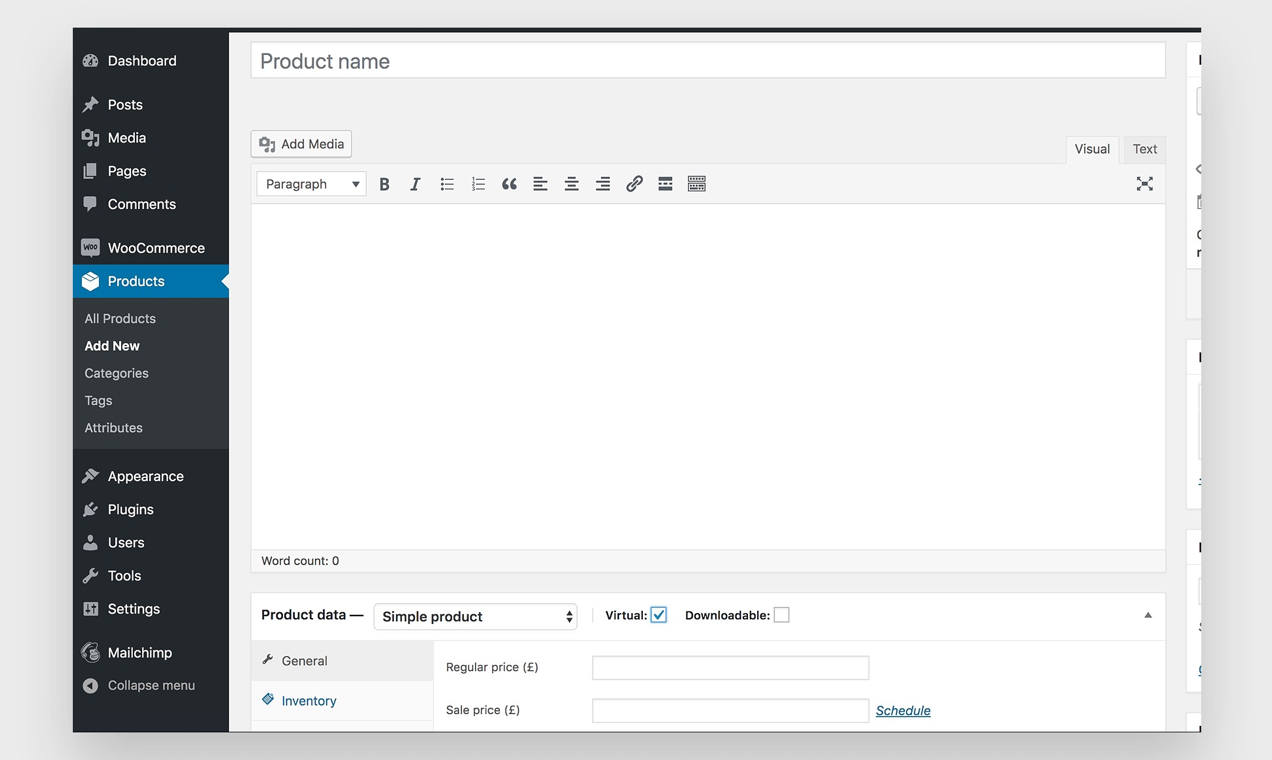
Then, navigate to the Product Data section and check the box beside Virtual. If your service has several options that customers can select, choose Variable Product in the dropdown box. If not, leave the auto-filled Simple Product. You can use product variations to allow clients to select a term length, type of service, length of time, type of rental, or other service options.
In the box titled Regular Price, go ahead and add the price for your service. Or, if you selected Variable Product, follow the steps in this guide.
While there are other service options you can set up, for a basic service offering, you’re good to go! Click the blue Publish button in the top right corner.
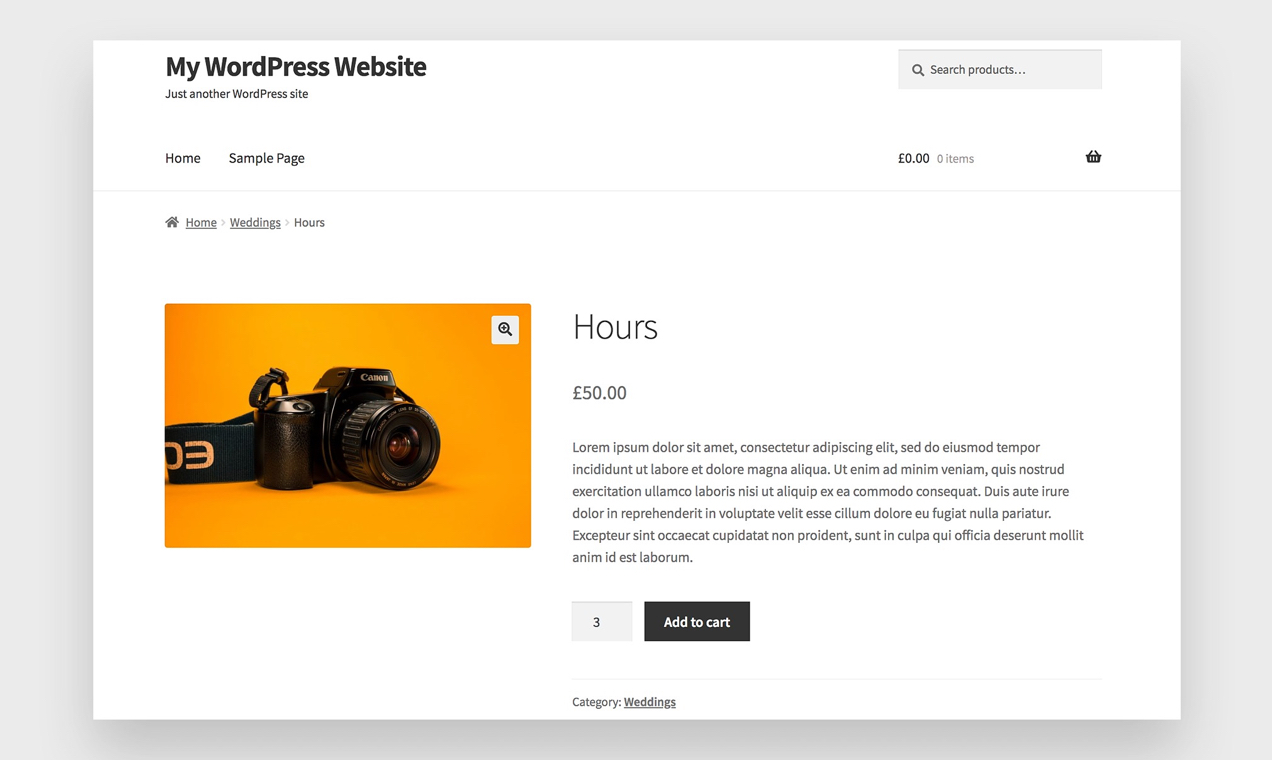
One other option you have is to sell blocks of hours using the WooCommerce quantity field. Let’s say you charge $50 per hour and want to allow your customers to buy whatever number of hours they’d like. Create a simple product titled, “Hours”, or whatever you’d like, and set the price to $50. When your customers check out, they can use the quantity selector to choose one hour, five hours, or fifty hours.